|
This document describes the various steps involved in electronically filing corporate tax returns through the Internet filing option.
Step 1 - Completing the federal T2 efile setupTo access the federal T2 efile setup, select EFILE Setup from the Efile menu. DT Max will display the Federal T2 menu by default. Select which corporate returns you wish to transmit and enter your CRA EFILE password. Verify whether your CRA EFILE number is correct. If it is incorrect, please contact DT Tax and Accounting client services at 1(800)663-7829 to obtain an updated licence key. If you are already registered to efile personal tax returns, then the same EFILE number and password can be used to transmit corporate returns. Once you have completed the setup click Save. Please note that if you wish to transmit corporate returns using a Web Access Code (instead of an EFILE number and password) then you should access the applicable corporate file and within the keyword Fed-EfileMethod select the option Transmit using the corporation's Web Access Code. You may then enter the corporation's assigned Web Access Code using the keyword WebAccessCode . To obtain a Web Access Code you may contact the Corporation Internet Filing Help Desk at: 1-800-959-2803 for corporations resident in Canada 1-819-536-2360 or 1-204-984-3594 for non-resident corporations Note: The Canada Revenue Agency does accept collect calls. Alternatively, you may request a Web Access Code by fax where you will have to provide the corporation's name, business number and tax year end. Send the request to the attention of the "Corporation Internet Filing Help Desk" in Shawinigan at 819-536-4486 or Winnipeg at 204-984-0418. To override your default settings, you may enter the keyword Efile-Federal within a particular client's file. Please also note that all efile eligible corporations with gross revenue in excess of $1 million and filing a return with a tax year ending after 2009 will be required to Internet file their return. The only exceptions are:
Gross revenue in excess of $1 million will be determined by the total of lines 8299 (Total Revenue) and 9659 (Total Farm Revenue) of Schedule 125. Please note the Canada Revenue Agency eliminated the mandatory electronic filing threshold of $1 million in gross revenue for taxation years beginning in 2024 or subsequent. All corporations that are eligible for Corporation Internet filing, whether their gross revenue is in excess of $1 million or not, are required to electronically file their returns if the taxation year begins in 2024 or later. 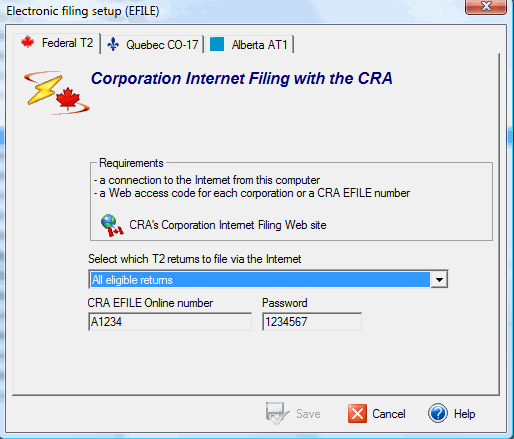
Step 2 - Reviewing the eligibility requirements and legal obligationsPrior to transmitting a corporate return, you must determine whether or not it is eligible for efile. Should a return be ineligible, DT Max will mention it in the Notes and diagnostics page. You may also visit the CRA's Web site for an up-to-date list of the exceptions and restrictions as well as go over your legal obligations. 
Step 3 - Obtaining client consentPrior to transmitting a return, you must print federal form T183 CORP - Information return for corporations filing electronically and have it signed by your client. If this form was not generated, please refer to the Notes and diagnostics page to determine why the return was deemed ineligible for efile (step 2 above). Step 4 - Transmitting
To transmit a corporate return, click the Efile icon, or select Transmit
and receive from the Efile menu. Choose Current client, Federal,
click Continue, and agree with the conditions specified by CRA. 
Please note that although the CRA will only allow files to be transmitted one at a time, DT Max does have the capability of generating multiple ".COR" files at once. To do so, simply mark the clients in question (using either the spacebar or the [F5] key) in the client list. Once completed, select Transmit and receive from the Efile menu, where you will notice that the option Marked clients that are eligible for efile will be automatically selected, and click Continue. Upon clicking Continue from the Transmit and receive menu the program will connect to the CRA site, transmit the file in question, and update the status of your client to efile acknowledged. Any submitted file will be processed in real time, meaning that the acknowledgement will be generated almost instantly. An EFILE report may be viewed and printed by clicking on View and print EFILE reports from the Efile menu. It is highly recommended, for your own records, that you print and retain any acknowledgment report. An EFILE report will be available for viewing only if the client has a 2012 taxation year end or later. If the client's taxation year end is prior to 2012, then the client's EFILE transmission log can be used to keep track of the client's progress. For instruction on Corporate Internet filing with the CRA prior to 2013, where you may select between the automated or manual method of transmission, click here. August 25, 2023 |